Get started with EAZE
Download EAZE Google Glass APKVersion 0.1a - May 16th, 2014
1. On your Glass, turn on Debug mode by going to Settings > Device Info and tapping “Turn on Debug”.
2. Connect your Glass to your computer via USB.
3. Download the Android SDK here, which is a ZIP file named something similar to “adt-bundle-win-x86_64-20140321”.
4. Unzip this file and save the folder it contains to your C: drive.
5. Rename this folder to “android-adb” or something similar you can easily remember.
6. Right-click your “My Computer” icon, click “Properties,” go to the “Advanced” tab, and then click on “Environment Variables.”
7. In the System Variable box, scroll down until you see “path”. Click it once to highlight it and then click edit. Without changing any of the existing text, add ;C:\android-adb\sdk\platform-tools to the end, and then click “Ok”.
8. Run the SDK Manager.exe application that is located in your C:\android-adb directory.
9. Scroll down to Extras -> Google USB Driver and make sure it is installed. If not, select it and click Install Packages..., following the instructions that follow.
10. Once the USB Driver is installed, you'll need to actually change the .inf file of the driver to match with your Glass device: Open the file C:\android-adb\sdk\extras\google\usb_driver\android_winusb.inf and scroll down to the two sections that start with ;Google Glass %SingleAdbInterface. Change that in both sections to:
%SingleAdbInterface% = USB_Install, USB\VID_18D1&PID_9001&REV_0216 %CompositeAdbInterface% = USB_Install, USB\VID_18D1&PID_9001&MI_01
11. Close and Save the resulting .inf file. Right-click on it and choose Install to re-install the driver. You'll probably need to authorize this change in the next few dialogs. If you get an error that the driver needs to be digitally signed or the digital signature isn't valid, follow the instructions here to disable verification of digital signatures.
12. Connect Google Glass via USB to your PC. You can check that the device is recognized by running adb devices in a command prompt (see step 14).
13. Download the EAZE for Glass APK file here and save it somewhere handy (for the purpose of this guide, we’re using the “C:\android-adb” folder).
14. Open a command prompt window by clicking the “Start” button, clicking “All Programs”, clicking “Accessories”, and then clicking “Command Prompt”. Or if you’re on Windows 8 or 8.1, just type “cmd” while on the Start screen and hit Enter.
15. Type: adb install C:\android-adb\EAZE-Glass-0.1a.apk (make sure this name matches the file you downloaded) and then hit Enter. (If you saved the APK file somewhere other than “C:\android-adb” you’ll need to enter its full path.)
And that’s it! You should see a success message in the Command Prompt. EAZE is now installed on your Glass! You can disconnect your Glass from your computer and start using it to make a payment by saying “Ok Glass, make a payment.”
If you see an error, or your computer doesn’t find a connected device, try disconnecting and reconnecting your Glass and trying again.